Posting Guide
BBCODES, EXPLAINED :]
BBCODES are HTML replacements for forums.. instead of < and > .. we use [ and ]
(such as, IMG, imeem, blink, center, imgresize, spoiler,youtube, & etc)
TEXT FORMATTING
How to create bold, italic and underlined text
BBCode includes tags to allow you to quickly change the basic style of your text. This is achieved in the following ways:
* To make a piece of text bold enclose it in , e.g.
Code:
Hello
will become Hello
* For underlining use , for example:
Code:
Good Morning
becomes Good Morning
* To italicise text use , e.g.
Code:
This is Great!
would give This is Great!
How to change the text colour or size
To alter the colour or size of your text the following tags can be
used. Keep in mind that how the output appears will depend on the
viewers browser and system:
* Changing the colour of text is
achieved by wrapping it in [color:3408=#000000]. You can specify either a
recognised colour name (eg. red, blue, yellow, etc.), or you can use
our FONT COLOR section from your right or the hexadecimal triplet
alternative, e.g. #FFFFFF, #000000. For example, to create red text you
could use:
Code:
Hello!
or
Code:
Hello!
Both will output Hello!
* Changing the text size is achieved in a similar way using
[size=][/size]. This tag is dependent on the template the user has
selected but the recommended format is a numerical value representing
the text size in percent, starting at 20 (very small) through to 200
(very large) by default. For example:
Code:
[size=30]SMALL[/size]
will generally be SMALL
whereas:
Code:
[size=200]HUGE![/size]
will be HUGE!
Can I combine formatting tags?
Yes, of course you can, for example to get someones attention you may write:
Code:
[size=200]LOOK AT ME![/size]
this would output LOOK AT ME!
We don’t recommend you output lots of text that looks like this though!
Remember it is up to you, the poster, to ensure tags are closed
correctly. For example the following is incorrect:
Code:
This is wrong
Generating lists
Creating an Unordered list
BBCode supports two types of lists, unordered and ordered. They are
essentially the same as their HTML equivalents. An unordered list
outputs each item in your list sequentially one after the other
indenting each with a bullet character. To create an unordered list you
use and define each item within the list using
[*]. For example to list your favourite colours you could use:
Code:
* Red
* Blue
* Yellow
This would generate the following list:
[*] Red
[*] Blue
[*] Yellow
Creating an Ordered list
The second type of list, an ordered list, gives you control over what
is output before each item. To create an ordered list you use to create a numbered list or alternatively for an alphabetical list. As with the unordered list, items are specified using
[*]. For example:
Code:
1. Go to the shops
2. Buy a new computer
3. Swear at computer when it crashes
will generate the following:
1. Go to the shops
2. Buy a new computer
3. Swear at computer when it crashes
Whereas for an alphabetical list you would use:
Code:
1. The first possible answer
2. The second possible answer
3. The third possible answer
giving
1. The first possible answer
2. The second possible answer
3. The third possible answer
Linking to another site
phpBB BBCode supports a number of ways of creating URIs (Uniform Resource Indicators) better known as URLs.
* The first of these uses the Code:
[url=][/url]
tag, whatever you type after the = sign will cause the contents of that
tag to act as a URL. For example to link to phpBB.com you could use:
Code:
Visit phpBB!
This would generate the following link, Visit phpBB! Please notice that
the link opens in the same window or a new window depending on the
users browser preferences.
* If you want the URL itself displayed as the link you can do this by simply using:
http://www.phpbb.com/
This would generate the following link, http://www.phpbb.com/
* Additionally, phpBB features something called Magic Links, this will
turn any syntactically correct URL into a link without you needing to
specify any tags or even the leading http://. For example typing http://www.phpbb.com into your message will automatically lead to http://www.phpbb.com being output when you view the message.
As with all the BBCode tags you can wrap URLs around any of the other tags such asCode:
[img][/img]
(see next entry), , etc. As with the formatting tags it is up to you to
ensure the correct open and close order is following, for example:
Code:
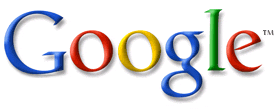
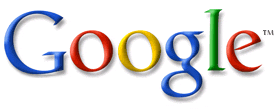
Showing images in posts
Adding an image to a post
phpBB BBCode incorporates a tag for
including images in your posts. Two very important things to remember
when using this tag are: many users do not appreciate lots of images
being shown in posts and secondly the image you display must already be
available on the internet (it cannot exist only on your computer for
example, unless you run a webserver!). To display an image you must
surround the URL pointing to the image with tags. For example:
Code:
As noted in the URL section above you can wrap an image in a Code:
[url][/url]
tag if you wish, e.g.
Code:
would generate:
